Lessons
Introduction
Welcome to CRISPR interact!
In this course, you will learn about the Type-II CRISPR system found in the bacteria Streptococcus pyogenes, the implementation of SpyCas9 (S. pyogenes Cas9) in genetic editing, as well as the basics of Jsmol.
Before we start, let's get used to the layout of the website.
To the left is the navigation bar. This will provide you links to all lessons in this course.
This middle section is where you will be guided throughout the courses. You will be provided with background as well as Jsmol exercises in this section.
The right section is the Jsmol software, where you will be doing most of the exercises. Jsmol is the browser-friendly version of Jmol a 3D molecular modelling software. Unlike Jmol which is written in Java, Jsmol is written in javascript (hence, the "Js" in Jsmol as opposed to just "J" in Jmol), which is more browser-friendly than Java. In this course, we will be modelling proteins and a few nucleic acids that relate to the CRISPR system.
The interface with the cartoon rendering of the protein is where you will visualize the different aspects of CRISPR-related molecules. The protein shown in the interface is SpyCas9.
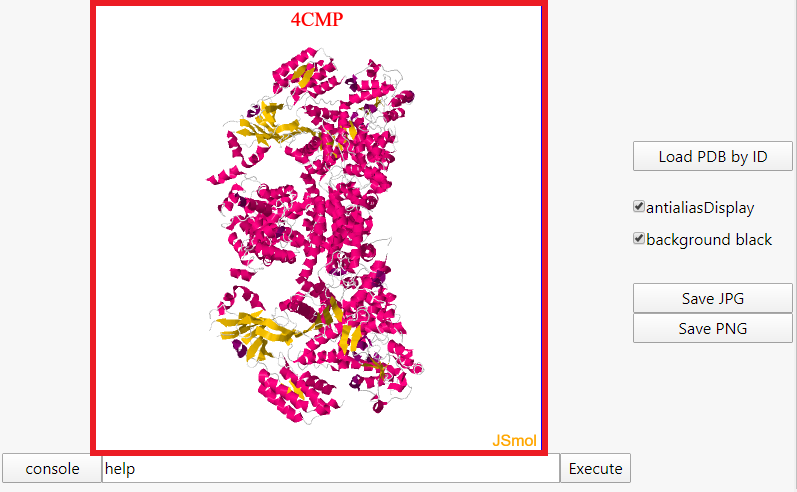
Below that is the console, where you will execute scripts that will allow you to manipulate the rendering in the interface. A full list of scripts can be found here. It is recommended that you click on "console" and execute your scripts from the popup, but executing your scripts from the entry box will work as well. Note that the undo script does not work in Jsmol, so you will have to refresh the page in order to undo a script.
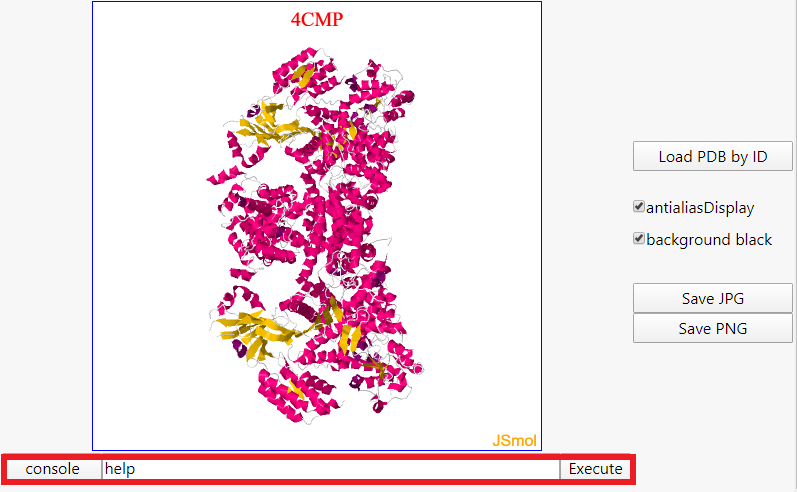
To the right of the interface is a button that says "Load PDB by ID," which will allow you load any protein and some molecules using its unique 4-character identifier. The ID for SpyCas9 is 4CMP. All of the PDB IDs can be found on the RCSB database.
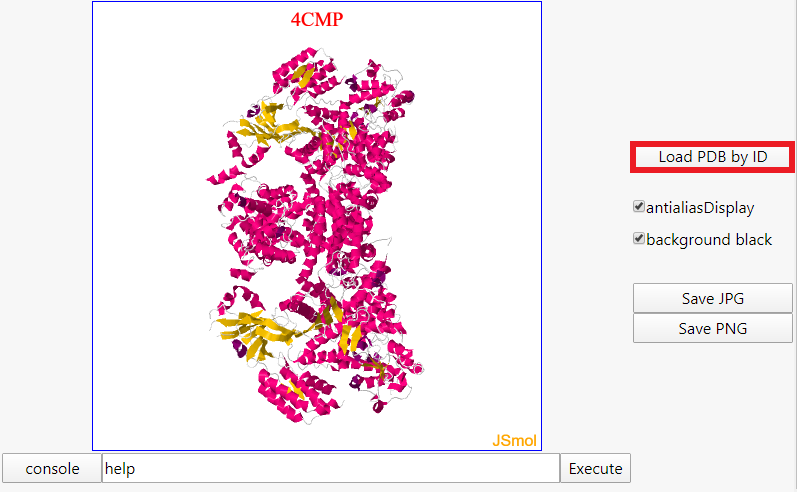
Below the PDB button are two settings that change the interface. Anti-aliasing improves the quality of the rendering by reducing the amount of artifacts. Turning this off will improve performance. Black background is recommended due to some light color parts of the cartoon.
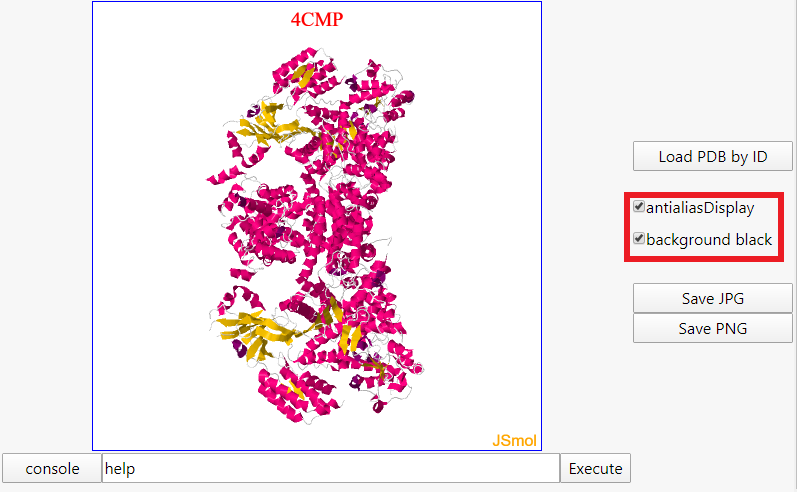
Below the settings are buttons which you can use to save the state as an image in .jpg or .png.
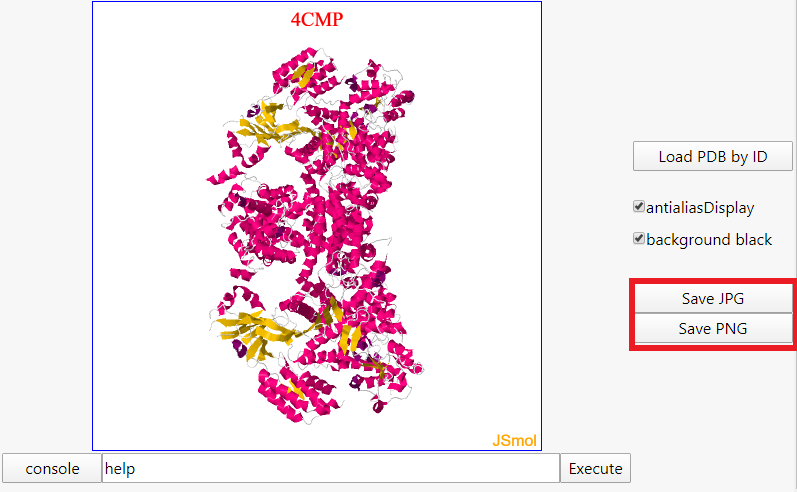
Click on "Adaptation" on the sidebar to begin!